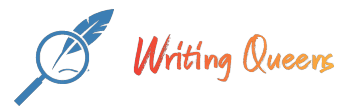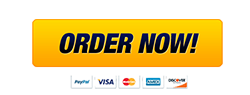Description
Open the HamiltonCC-07 workbook and click the Enable Editing button. The file will be renamed automatically to include your name.
NOTE: If group titles are not visible on your Ribbon in Excel for Mac , click the Excel menu and select Preferences to open the Excel Preferences dialog box. Click the View button and check the Group Titles check box under In Ribbon, Show . Close the Excel Preferences dialog box.
Select cell D2 on the Data sheet and review the formula. The formula divides calories by time and rounds the results to three decimal places. Select cells D2:D10 and open the Format Cells dialog box. Select the Custom category on the Number tab and build a format to display three decimal places (Figure 7-69). Figure 7-69 Custom format for values< Select cell D2 and click the Format Painter button [Home tab, Clipboard group]. Click the Calorie Trackingtab and paint the format to cells E3:E33. Select cell E3 on the Calorie Tracking sheet. Start a VLOOKUP function to lookup the label in cell C3. For the array, use an absolute reference to cells A2:D10 on theData sheet. The Col_index_num is 4 for the calories per minute column. Leave the Range_lookup argument empty; the array (A2:D10) is sorted in ascending order. The result of the VLOOKUP formula is calories per minute for the exercise (Figure 7-70). Figure 7-70 VLOOKUP formula Edit the formula in cell E3 to multiply the results by the number of minutes in cell D3. Copy the formula in cell E3 to cells E4:E33. The #N/A error message displays in rows where no data displays. Select cells C3:C33 and set data validation to use the list of activity names on the Data sheet. Do not use an input message or an error alert. Select the Calorie Tracking sheet and delete the data in cells A3:D23. Select cells B3:B33 and set data validation to use aDate that is less than or equal to TODAY (Figure 7-71). Include a Stop error alert with a title of Check Date and a message of Date must be today or in the past. including the period. Figure 7-71 Data validation for dates Select cells A3:D33 and remove the Locked cell property. Select cell A3 to position the insertion point. Display the Developer tab on the Ribbon and click the Data worksheet tab. Draw a combo box control to cover cell F8 and open its Format Control dialog box. Select cells G8:G11 for the Input range and type f8 in the Cell link box (Figure 7-72). Figure 7-72 Combo box settings Deselect the control and then select Second from the control. The linked cell is under the control and hidden from view. Click the Hospital Seminars tab and select cell D4. This cell has Center Across Selection alignment applied. Select cell D4 and use CONCAT and INDEX to display the result from the combo box, concatenating the Index results to the word “Quarter.”
Start a CONCAT function [Text group]. Use the INDEX function with the first arguments list as the Text1 argument. Choose cells G8:G11 on the Data sheet for the Array argument and cell F8 for the Row_num argument. You can select the combo box control or type f8 after the sheet name (Figure 7-73). When the array is one column, a Column_num argument is not necessary. Figure 7-73 INDEX is nested within CONCAT Click between the two ending parentheses in the Formula bar to return to the CONCAT arguments and type a comma (, ) to move to the Text2 argument. (If you accidentally click OK, click the Insert Function button to re-open the Function Arguments dialog box.) Click the Text2 box, type “ and then press Spacebar, type Quarter” , and click Done. (Figure 7-74). Figure 7-74 Space character is included with Text2 argument Format cell D4 as bold italic 16 pt.
Select the Data sheet, select Third from the combo box control, and return to the Hospital Seminars sheet to see the results. Select cell D4 and cells D6:G10 on the Hospital Seminars sheet and remove the Locked property. Delete the contents of cells D6:G10 and select cell D6. Check accessibility and add the alternative text Hamilton Civic Center Logo to both pictures in the workbook. Select cell D6 on the Hospital Seminars sheet and cell A3 on the Calorie Tracking sheet. Protect the Hospital Seminars sheet and the Calorie Tracking sheet, both without passwords. Save and close the workbook (Figure 7-75). Upload and save your project file. Submit project for grading.
Figure 7-75 Completed worksheet for Excel 7-6